Windows 8 offers an extremely new boot experience for PCs and tablets. Most of you might be unhappy with the graphical interface that comes up each time you boot your Windows system. Moreover, it is not suitable for people who have dual-boot setup. Access to Advanced Options is also very limited.
Boot UI Tuner for Windows 8 lets you tweak your Windows 8 boot screen to your heart’s content. You can easily configure your system’s boot options. It is a free tool and doesn’t even require installation. It is available in 32 and 64-bit versions.
Just download the utility from the link above and unpack the contents and run the program. You will greeted by a screen. The first time you’ll run it, you will most likely be interfered with Windows 8?s SmartScreen, which doesn’t recognize the program and prevent you from running it. Just click More Info and then Run Anyway to begin.
What Boot UI Tuner for Windows 8Â Can Do
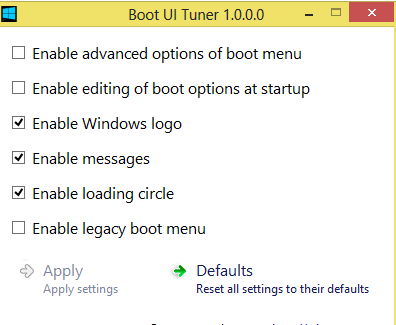
Boot UI Tuner for Windows 8Â lets you customize your Boot Screen in the following ways:
- Enable Advanced Options of Boot Menu: Options such as Safe Mode and Debugging will be available to you every time you boot your system.
- Enable editing of boot options at start up: This tweak is similar to the boot.ini feature. You can specify an additional kernel options.
- Enable Windows Logo: Selecting this option enable the legacy windows logo on the boot screen.
- Enable Messages: Text messages that are displayed on the boot screen can be enabled or disabled. By these, I mean pesky messages like ‘Please Wait,’ ‘Updating Registry’ and the like.
- Enable Loading circle: You can set whether the spinning circle during boot is run or not.
- Enable legacy boot menu: This will disable the Modern Boot UI completely and bring you back to the good-old Windows 7 styled boot screen.
You see, using the whole app is quite simply. Performing any tweak is dead simple; all you need to do is just selecting or de-selecting the various options.
To speed up the overall performance of your system and de-clutter it, I would recommend you to at least turn off the three items- Enable Windows Logo, enable Messages and Enable Loading Circle.
After selecting any options or making changes, just click on ‘Apply.’ You will then have to reboot the operating system to allow the changes to take place.
Boot UI Tuner for Windows 8Â Â is very effective in giving your Windows 8 Boot screen a whole new look, also proving useful in enhancing system performance.
So did you find any other way or method to customize and tweak the annoying Windows 8 boot screen? Do share it with us in the comments section below.
No comments:
Post a Comment