Ever Since Windows 8 has launched, users have faced difficulties in adopting the new UI. According to surveys, users want to use the new Windows 8 but without Windows 8 Tiles, and Start Screen, they want the new Windows 8 to look like Windows 7. This article is for those who don’t know much about command prompt and avoid hassles of following multiple instructions. So here I’ll show you How To Make Windows 8 Look Like Windows 7 in 2 Simplest Ways I found.
How To Make Windows 8 Look Like Windows 7
1. Download Classic Shell
Classic Shell is a free software which allows you to get Windows 7 or even Windows XP look-alike Start menu on your Windows 8, the greatest draw-back amongst users who are unable to adopt Windows 8 is the absence of Start menu, Classic Shell involves simple installation steps and implementation.
After you have downloaded, the download screen appears as follows :
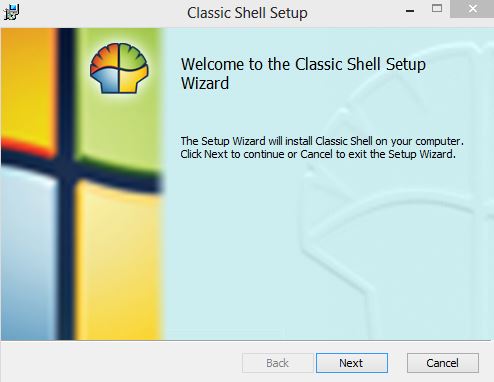
After you have installed, the following window appears :
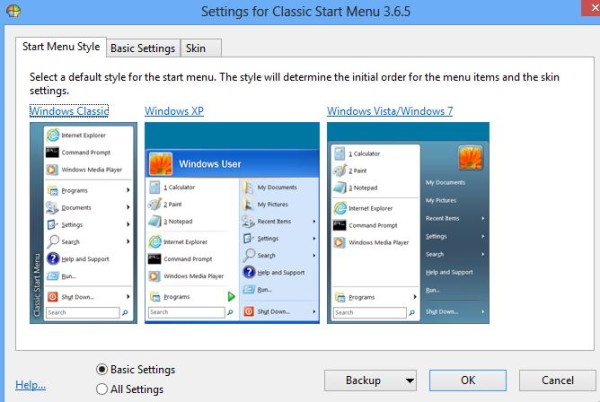
You have to open Start Menu Style tab and select WINDOWS 7 and click OK, after you click OK, you will get a whole lot of new customizable features, with which you can further customize your UI, the windows look-like:
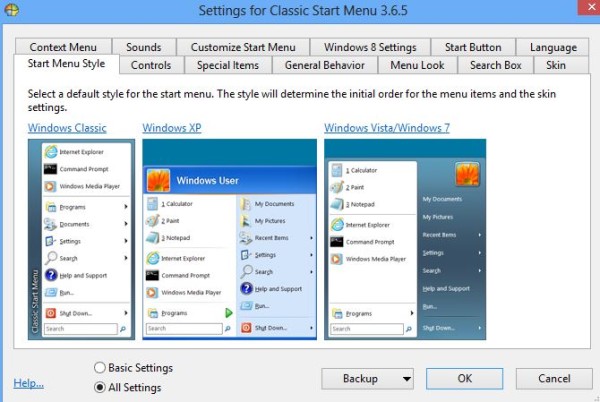
As you can see, you can change the styling, general behavior, menu look and other features on this panel and click OK, after this you may get a warning , which you have to click YES so the Changes may be applied.
Your new Windows 8 menu will look-like this :
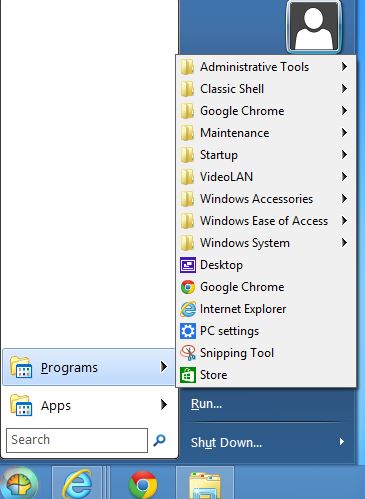
You may uninstall this program anytime to get back your Windows 8 original User Interface.
2. Vi-Start
This is again a free third-party application. After simple installation steps, this app will make your Windows desktop look-like Windows 7 with the exactly same start menu as you see in Windows 7.
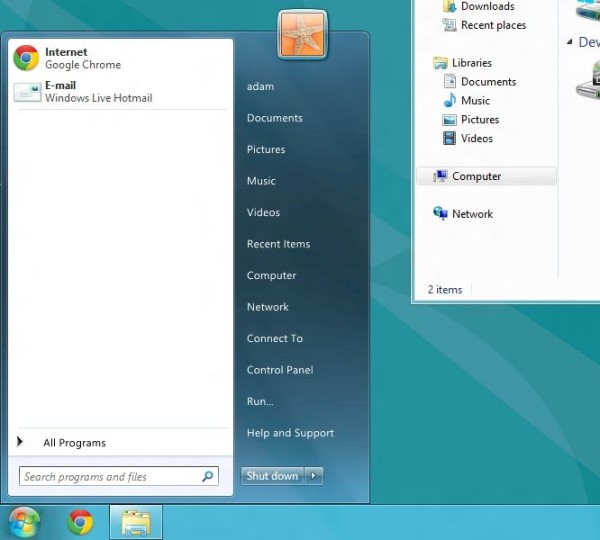
You can make changes in the application by moving cursor over to Tray icon and selecting OPTIONS for customization.
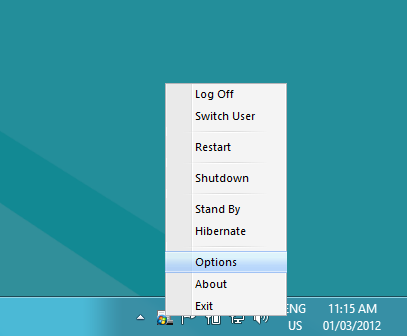
The OPTION menu will look-like this :
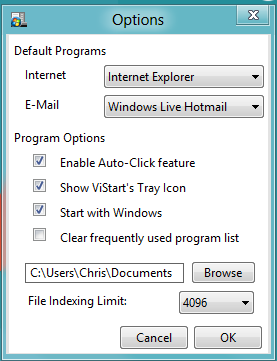
You can select options according to your needs as well as Put a check on Start with Windows so that it loads every time Windows Starts.
No comments:
Post a Comment