Due to Many of Windows 8 users believe its user interface is a bit difficult to understand, but if you want you to know How To Sync Between Windows 8 And Windows Phone; we have the simplest solution for this. It may sound hectic for you, and sometimes have tiring methods, but Data backup is your precious asset and it should be timely taken care of.
To make it easier for you and worth reading I have broken down the Sync from your Windows 8 PC to Windows Phone in 4 simple steps.
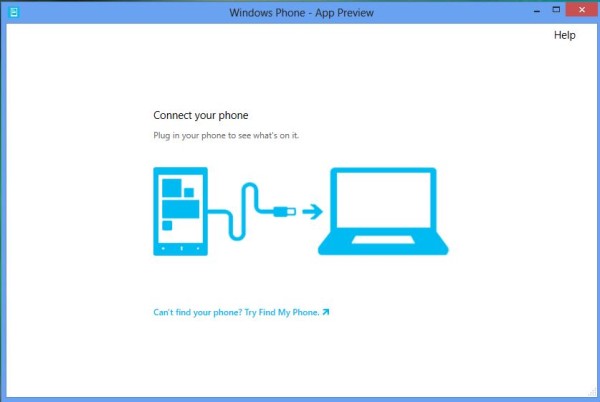
You need the following before you intend to sync :
1) A Windows 8 PC and Windows Phone app â€" Download Windows Phone App for Windows 8.
2) A Windows Phone with Windows Phone App installed.
3) A USB Cable which is included in your Windows phone pack.
Steps to Sync Between Windows 8 and Windows Phone
- Connect Windows Phone to your computer via USB Cable.
- Open your Windows Phone App and follow these instructions :
- To automatically import photos and videos from your phone to your computer when you connect it
- select the Import photos and videos to my PC check box.
- Click Continue Button
- If you want to use windows/File Explorer on your Computer, Click your phone Name and Further goto Phone
- Now to Transfer files between both devices, right-click the file you want to copy and click Copy. Then right-click in the folder you want to move the file to and click Paste.
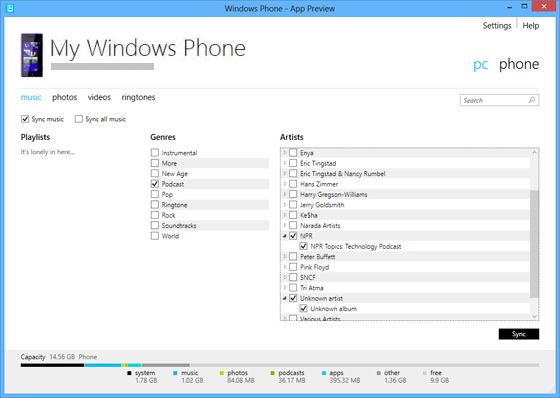
Sync Between Windows 8 And Windows Phone
For Individually syncing Music, Photos, Videos and podcasts, you may follow these respective brief instructions :
To Sync Music
- Select  the Sync Music Check-Box
- To Sync Selected playlist,s artists or genre, select them
- otherwise, Select Sync all Music Check box
To Sync Photos & VideosÂ
- Select  the Sync Photos Check-Box
- To include your Videos, select Include your videos
- otherwise, Select Sync all Photos Check box
To Sync Videos
- Select  the Sync Video  Check-Box
- To Sync Selected Videos, select them
- otherwise, Select Sync all Videos  Check box
To Sync Podcasts
- Select  the Sync Podcasts Check-Box
- To hand-pick the podcasts you want to transfer , select them
- otherwise, Select Sync all Podcasts Check box
Please note: All settings can be changed from its option on the top-right corner of the window.
No comments:
Post a Comment